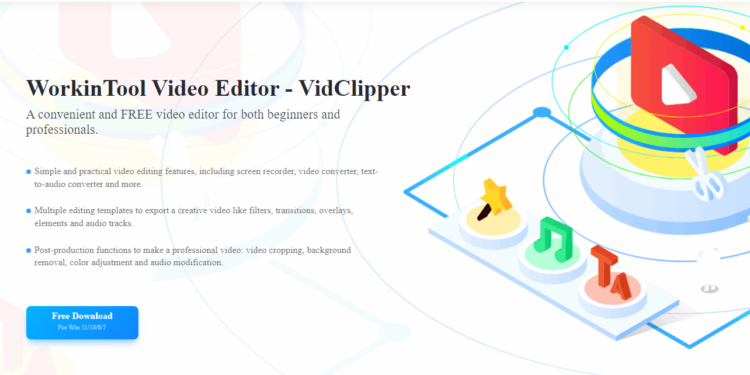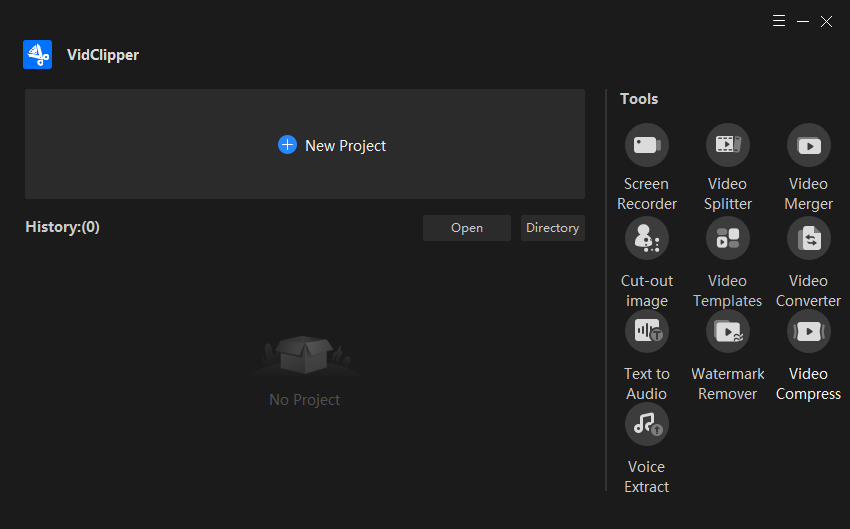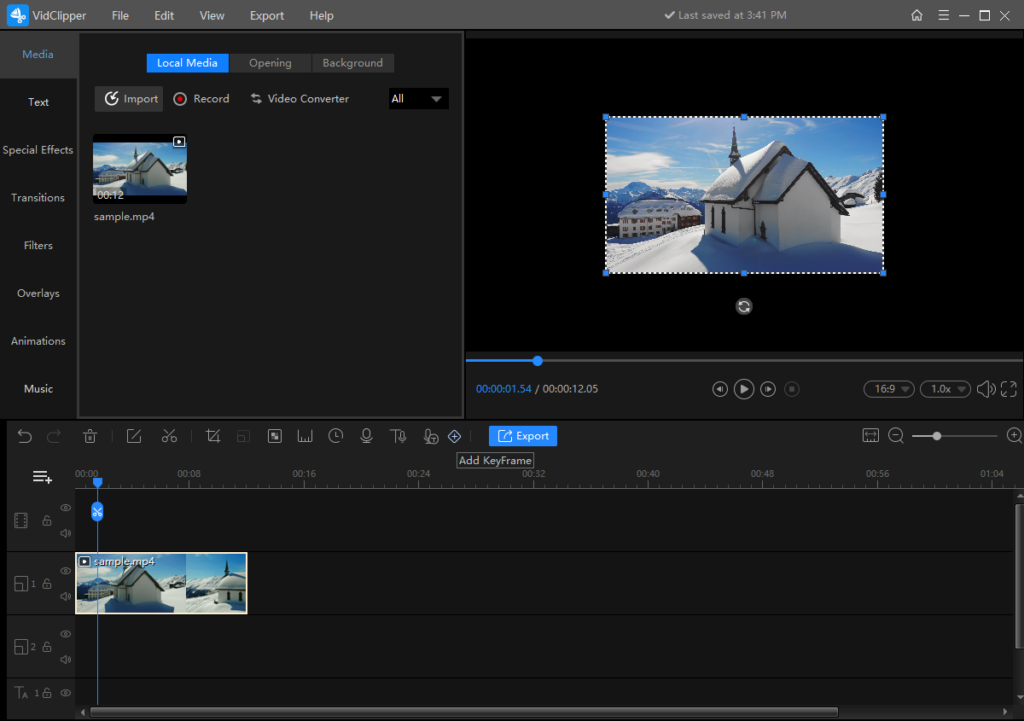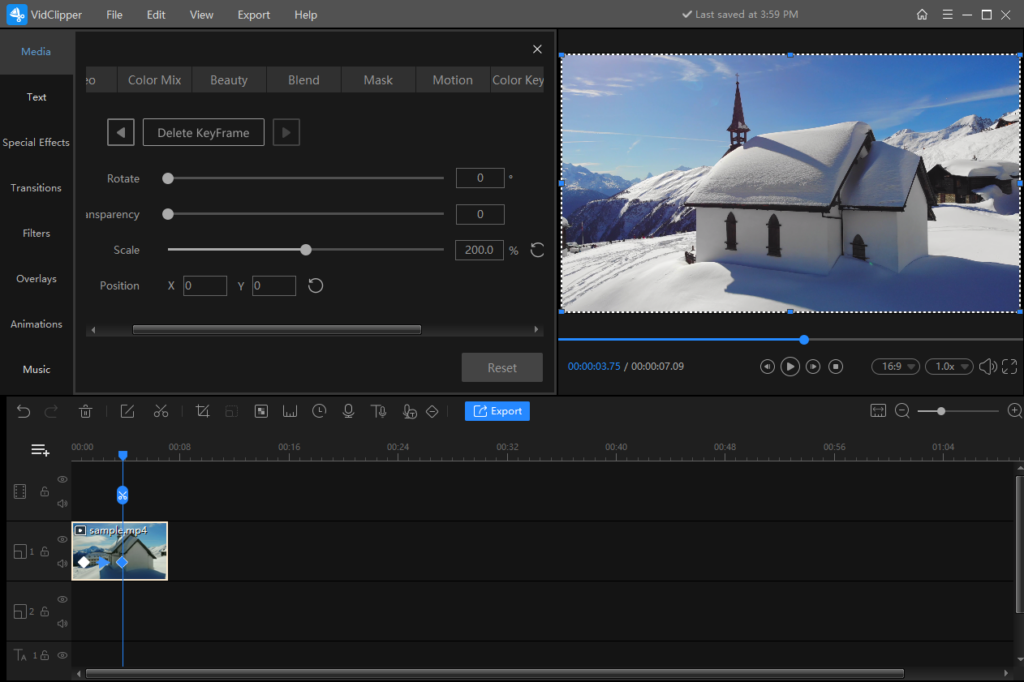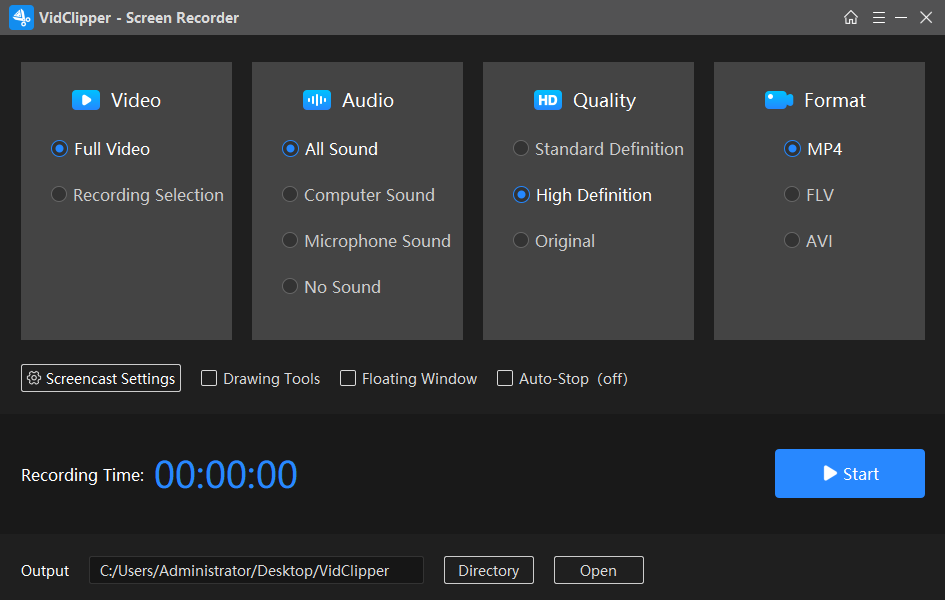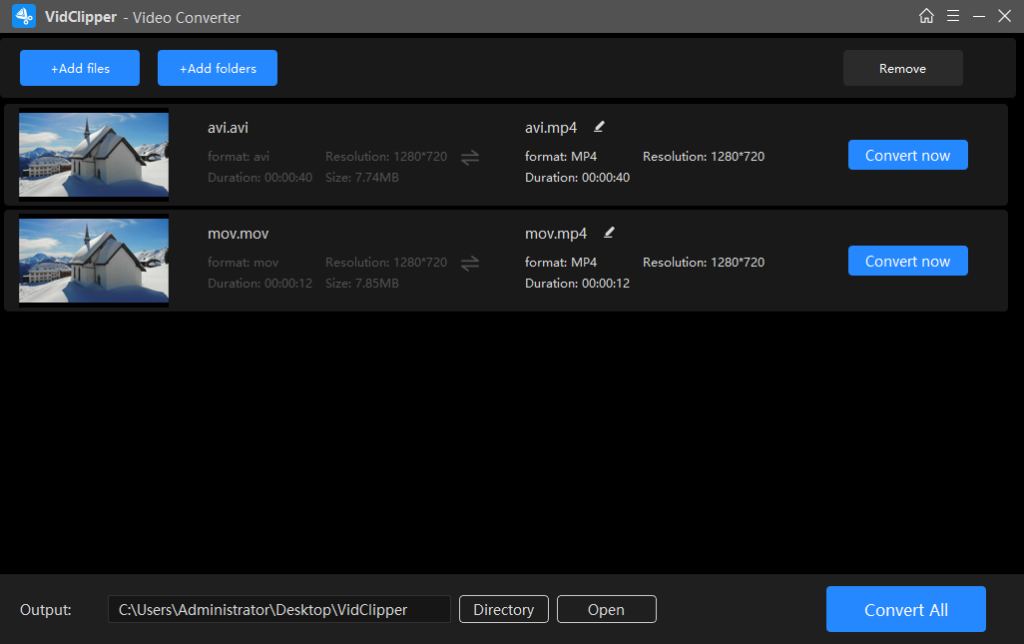Aesthetic appreciation, creative inspiration, and certain skill level are abilities a video creator should equip with to create an amazing video. More than that, a convenient and powerful video editor is an indispensable part of the creative process. Finding a reliable tool is not an easy thing. There is a bunch of video editing software on the market. But the key point is, do they really look like what they proclaim? To save your time, this article introduces a newly published video editor—WorkinTool VidClipper and develops a comprehensive review about it.
After shooting a video, the most important thing is to edit it. To edit a video is not only to screen the unwanted part out and combine the rest moments together but to recreate a versatile work by adding special effects, templates, filters, background music, text, transitions, and things like that.
Overview
The post-production process is closely connected to the video editing software. What WorkinTool VidClipper can do? Is it easy to operate? Does it require a license payment? Read on to learn more details!
As one of the star products in the WorkinTool family, VidClipper is also a completely free desktop tool equipped with multiple powerful features. After free downloading, there are no registration requirements or other ads luring you to pay for advanced features. Because all the built-in stock content and practical features are free to use. Since its simple interface and guided edits, it can be used as an Adobe Premiere Pro alternative for video editing beginners.
After editing, users are allowed to export videos in different formats including MP4, AVI, WMV, MKV, MOV, and even GIF. In addition, the video quality, encoder, frame rate, resolution rate, and bit rate are also adjustable. That is to say, VidClipper is not only a video editor but also a video converter and compressor. You can refer how to edit a video in WorkinTool VidClipper for details.
WorkinTool VidClipper Specifications
| Pricing | Free |
| User level | Beginner to pro |
| Reasons to have it | No account required
Simple interface No watermark Practical features Unlimited tracks Built-in stock content Loads of output formats Auto-saved video editing |
| Reasons to avoid it | Only for Windows now |
WorkinTool VidClipper Features
- Video Editor
WorkinTool VidClipper is a powerful video editor. It is a piece of cake to colorize, crop, cut, zoom in, freeze-frame, speed up, and slow down a video. What’s more, 100+ text templates, 170+ special effects, 350+ transitions, 300+ music, 70+ overlays, 70+ animations, 60+ filters, and 20+ video templates are free to use.
- Audio Editor
It also works as an audio editor that enables you to crop audio, remove background noise from audio, and adjust audio speed, volume, sound effect, and fading mode.
- More Tools
This video editing software also has multi-faceted tools that can help you to make a snazzy video. You can use it as a screen recorder, video splitter, video merger, video converter, watermark remover, and video compressor. It also supports you to cut out images and extract voices from a video.
Operation Steps for Standout Features
There are three impressive features worth a try—Keyframes adding, screen recording, and video converting. Many software offers these features at a cost. However, you can enjoy them in WorkinTool VidClipper without a penny.
How to add keyframes?
- Open VidClipper, create a new project and drag a video to the timeline.
- Move the slider to where you want to add a keyframe and click on the Add KeyFrame icon.
- Add the second keyframe behind and set the effects you want.
Here I scale the video to 200%, and the video is gradually enlarging in the frame. You can also rotate the video, adjust the transparency, and change the position of the video as well. Keyframe is the most important part of making an animation. Learn and apply this magic to make your video more fascinating!
How to record a video on Windows 10?
- Open WorkinTool VidClipper and click on Screen Recorder at the right toolbar.
- Configure the recording options and click Start (Alt+F1).
- Click Stop (Alt+F2) to auto-save the video recording.
As you can see from the picture, WorkinTool Screen Recorder allows you to adjust the recording area, audio input, video quality, and export format as desired. You can preset the recording time, highlight the cursor, and add sound effects to the cursor as well, thus making the whole recording process more flexible.
How to convert video to MP4 in VidClipper?
- Find Video Converter at the right toolbar of the home page in VidClipper.
- Add the video files you want to convert.
- Press Convert All to auto-save the converted videos.
WorkinTool Video Converter can convert videos to MP4 in batch, saving users’ time and energy to a large extent. What’s more, multi-formatted video inputs and fast converting speed make this software sparkle.
Conclusion
Here comes the end of this article.I believe you have a comparably comprehensive understanding of this video editing software now. If you are interested in this free software, just give it a try. Then you can decide whether this tool is suitable for you to create a video or not.