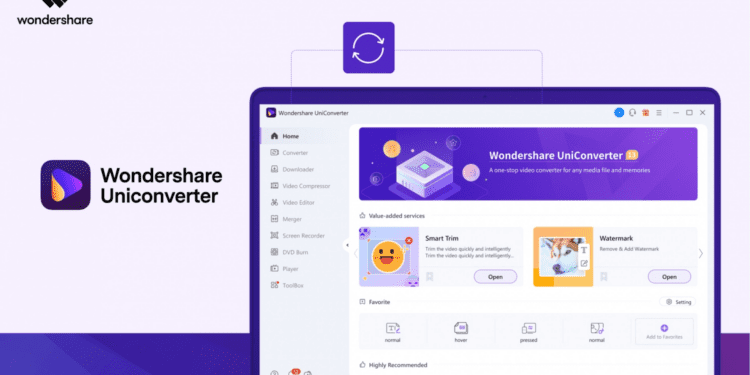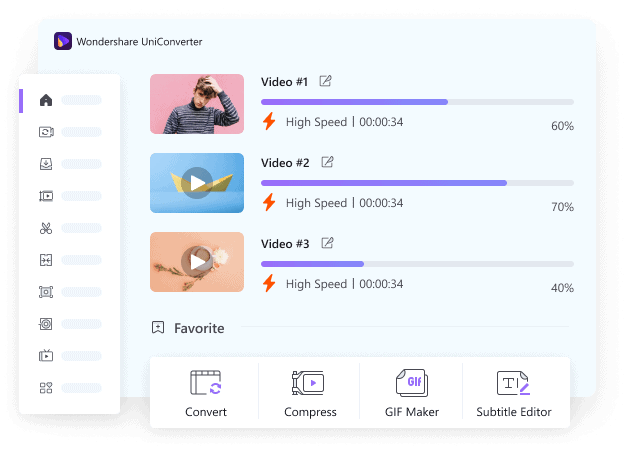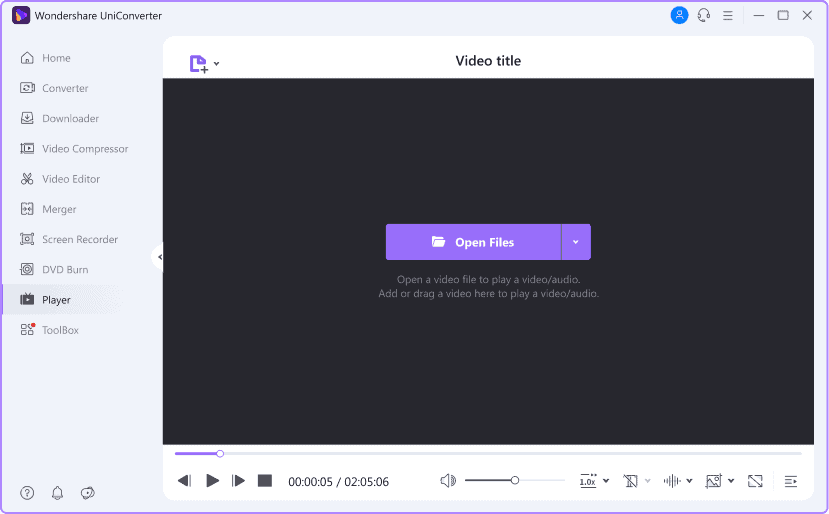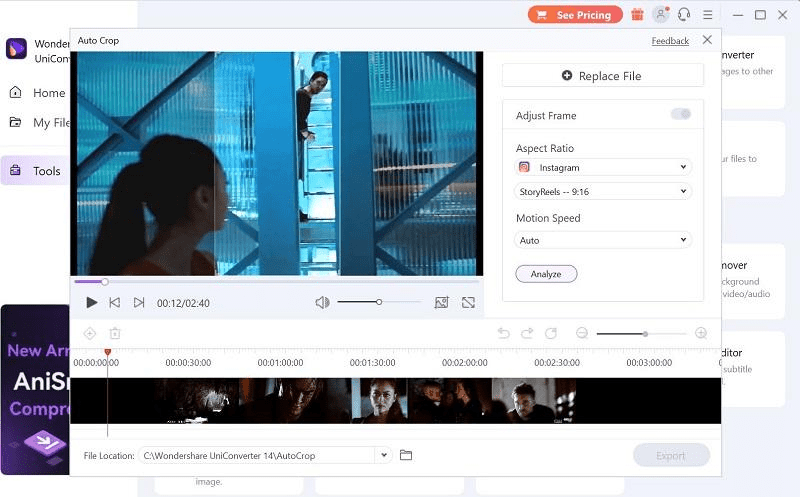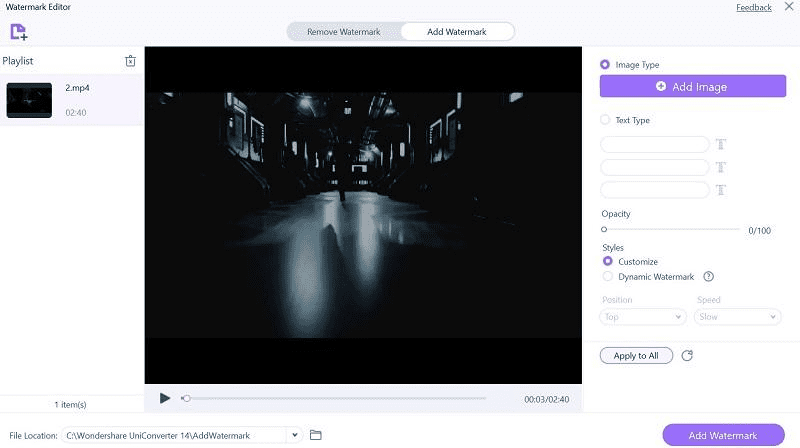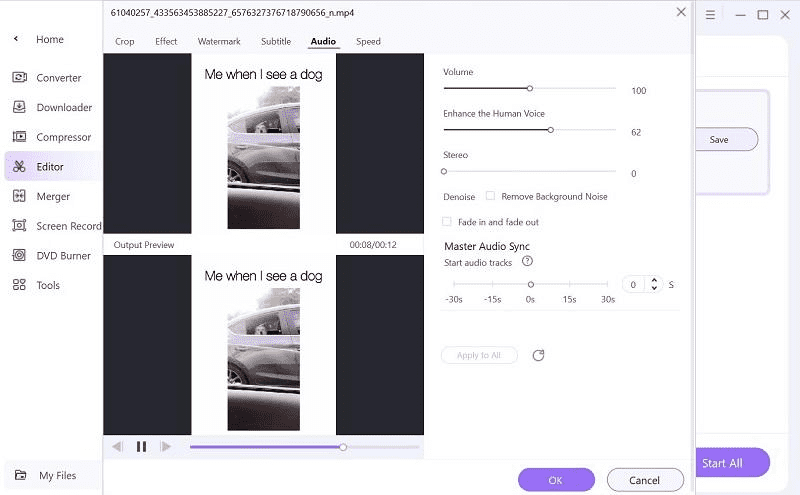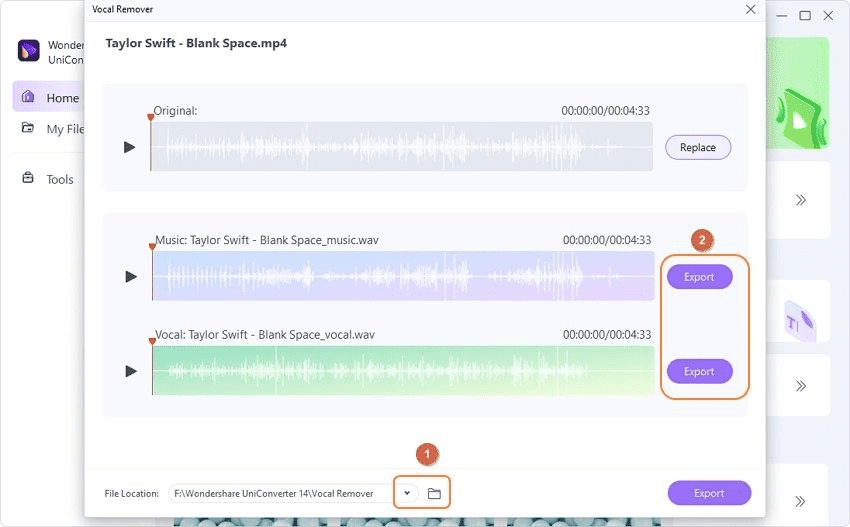There are different types of video cameras, like full professional camcorders and phone cameras, that people use for video shooting. While these devices are typically useful for capturing high-quality visual media, the video is not guaranteed to work on all platforms.
In this case, converting the files is the best step, and Wondershare UniConverter aims to do just that.
What is UniConverter and Why Should You Use it?
You can expect different benefits from Uniconverter, which goes beyond the simple format-to-format file conversion. You can record videos in different modes, like screen or webcam recording, merging or splitting different clips, and compressing bigger files into smaller, more portable versions.
Various AI tools are available for Uniconverter users, covering different functions for video, audio, and image-relation adjustments. Some of these AI-powered tools are Smart Trim, Voice Changer, AI Portrait, Vocal Remover, and Subtitle Editor.
Best Features in UniConverter you should try for faster conversions
There are various functions available via this software that appeals to a wide range of people. Here are the best ones you should try for a proper conversion sequence with this app.
1. Lossless compression
The first benefit noticeable on the UniConverter tool is that users can compress their video and audio files with simple clicks as well. Compared to the original file volume, you can reduce the size to one-ninth of the previous version. Yet, during the process, you can expect zero loss in quality for the video clips.
After activating the software, you can add the file to the software and change the compression quality through Settings. Alternatively, you can make the changes through the advanced editing controls.
2. Player-independent process
Users of this software can get different types of independent processing benefits for videos and audio files. There are 1000+ formats for playback that are accepted in this editor, like GPU and RMVB decoding.
Compared to most VLC professional-level players, this is a major improvement noticeable in the UniConverter software.
3. Auto crop videos
Digital creators and influencers can use this function to cut the size of the file to smaller versions. This is very useful for social media-based marketing tactics, which have a specific allocation for video sizes. The software automatically changes the size of the video with some simple taps. They are suitable for creating and converting content for promotion on like Instagram, TikTok, etc.
After adding the file to your platform, you can activate the Auto Crop function, which will automatically cut down the file size to 4:3 or 16:9, which is very useful.
4. Watermark editor
Another AI-powered function that you should try out on UniConverter is the Watermark Editor. Using this, you can expect quick and efficient removal of objects like watermarks from the video files. Let the software detect the elements and then automatically remove them.
On the other hand, you can also add personalized watermarks to the video file you are editing. Users can do both steps in batches of multiple files and let the software remove all watermarks at different durations.
5. Enhanced audio and video features
On UniConverter, users can do more than a simple conversion process of file formats. You can also choose the file format of your choice for the edit and apply effects to them for an optimized appearance. The software supports 1000+ types of video and audio formats for importing and exporting and is compatible with diverse format encoders.
Plus, you can edit and export files in high-resolutions like HDR, 8K, and 4K formats directly through the software.
6. Vocal remover
One of the main features to try on the Wondershare UniConverter software is the AI-based audio functionality. Since it comes with AI-based technology, the process is automated, which is highly valuable to total beginners.
With the Vocal Remover, you can get instantly extracted instrumental parts and vocals from the sound clips. The AI algorithm in this feature detects the vocals in videos and audio files that you add to the software. From sound clips and instruments to narration, you can use the Vocal Remover tool from the homepage of the software and cut them out.
Tech Specs and Pricing
If you are interested in the functions of the UniConverter, you should know if you can. For this, check the compatibility factors of this software with computer systems and other technical specifications.
Supported OS: Windows 11/10/8/7/Vista; macOS 10.11 and later.
Plus, it would be best if you considered the price variations that will come up related to UniConverter to decide the plan which will work for you. Different pricing models exist for varying user types, like education, business, and individuals. The cost option includes:
Monthly– USD 19.99 (only for Mac users)
Quarterly– USD 29.99 (Windows); USD 39.99 (Mac)
Annual- USD 39.99 (Windows); USD 59.99 (Mac)
Perpetual- USD 55.99 (only for Windows users)
Under the Teams and Business category, businesses can opt for customized plans with quoted prices. Teams can opt for the package at USD 59.99 for Windows or USD 69.99 for Mac.
Wondershare is one of the primary brands that produce top-grade, precise, and user-oriented software variations for different professionals in the digital creative space. The company has contributed to enriching the creator’s landscape, offering different app variations for different levels of editing and video/image/file/audio development work.
UniConverter is one such endeavor of Wondershare, along with other popular options like Filmora, PDFelement, and more. Besides getting the ability to use these options, users of the different solutions Wondershare produces can also take part in and present their projects at creator-centric events. You can participate in events like Next Level Creativity for showcasing your experiences and projects within a community of like-minded and interested audiences.