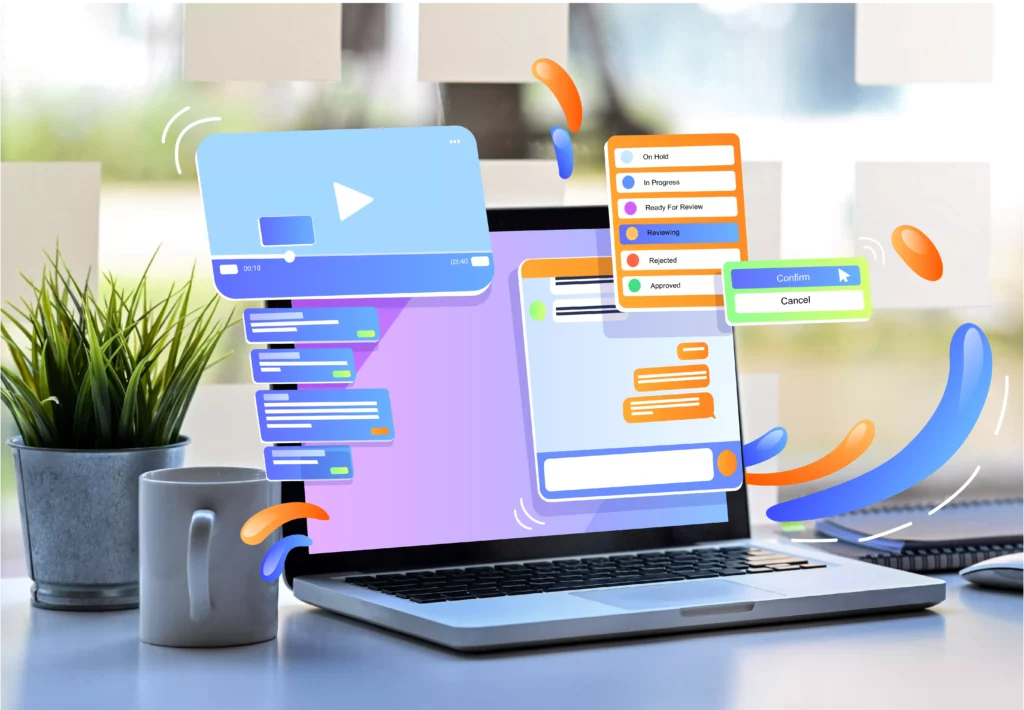If you’ve been using Windows 10 or 11, you’re probably aware that the operating system enables you to capture screenshots by pressing the Print Scr button. Windows also offers a Snipping Tool application in addition to the basic Print Scr. The Snipping Tool can capture screenshots but not annotate them.
Hundreds of screenshot programs are now accessible online to help you easily capture screenshots. However, the majority of them are missing the image annotation feature. These tools allow you to capture screenshots but not draw on them.
Annotation tools allow you to draw or highlight important portions of your screenshot. These tools may be useful for highlighting a particular item in a photograph, filling out PDF forms, and signing documents.
8 Top Best Annotation Tools for Windows 10 and 11
We will thus list some of the Top Best Annotation Tools for Windows 10 and 11 in this post. The majority of the tools were free, and many of people utilized them. So, let’s have a look.
1. Snip & Sketch
Snip & Sketch for Windows 10 is a screenshot and annotation tool. The advantage of Snip & Sketch is that it does not need installation since it is embedded into the operating system. To utilize Windows 10’s Snip & Sketch function, press Windows Key + Shift + S.
The snipping toolbar will appear. You may capture a full-screen screenshot from the toolbar. After you capture the screenshot, you may add text, arrows, or even draw on top of it.
2. Foxit Reader
Foxit Reader is a PDF editor on the list that includes a few annotation tools. In comparison to other PDF editors, Foxit Reader is quite simple to use and lightweight. You may immediately add markup, graphics, highlight sentences, and so on to a PDF document with Foxit Reader.
Aside from that, Foxit Reader may be used to add images, videos, and file attachments to PDF documents, as well as fill out sign and PDF forms.
3. Gink
Gink is a free, open-source program that may be used to capture and annotate screenshots. What do you think? Gink is arguably the most lightweight screenshot application on the list, requiring less than 5MB of space on your device to install.
It operates in the background once installed. Press the G Button and pick the area you wish to capture whenever you need to take a screenshot. Once taken, utilize Gink’s image editor to add text, arrows, and shapes to the screenshots.
4. Pick Pick
Pick Pick is a multi-purpose design tool that can capture screenshots, modify recorded screenshots, and so on. Pick Pick offers a comprehensive variety of picture altering capabilities, such as annotating and highlighting your images with text, arrows, shapes, and more.
Pick Pick also enables you to improve your images by adding effects. It is a complete screen capture and picture editing tool for Windows 10.
5. LiquidText
LiquidText is a Windows tool for reviewing, gathering, and organizing information from many kinds of documents. Because it lets you freely draw or highlight your notes or documents, you may use this as an annotation tool.
LiquidText’s annotation feature lets you add margins and comments to a document, note, or PDF file. The tool is simple and free to download from the Microsoft Store.
6. PDF Annotator
The tool’s name suggests it’s a basic PDF annotation tool, but it’s much more. It’s a full-featured PDF editing tool for Windows 10 that lets you modify PDFs as well as add comments, signatures, and drawings.
Aside from PDF annotation, PDF Annotator includes the ‘Document Version’ capability. The function saves the versions of your modifications. That implies you can always go back to a previous version. However, PDF Annotator is a paid tool that costs roughly $70.
7. PDF Notes
PDF Notes is an excellent Windows tool for sketching, altering plain text, and taking notes. A robust document marking tool in PDF Notes lets you edit with the text of your documents to highlight significant sections.
You may highlight or underline certain areas of your images, make notes in the text, add comments to the whole page, and so on.
8. SketchCapture
SketchCapture isn’t as well-known as some of the other applications on our list, it’s still an excellent program to draw and write on screen grabs. The tool is incredibly lightweight and simple to use; you just take screen grabs and draw or write on them.
You may modify your images by adding arrows or other shapes. Overall, SketchCapture is an excellent annotation tool for Windows that you should not overlook.
Conclusion:
These are the Top Best Annotation Tools for Windows 10 and 11. I hope this post was helpful! Please forward it to your friends as well. If you know of any additional Windows annotation tools, please let us know in the comments section below.