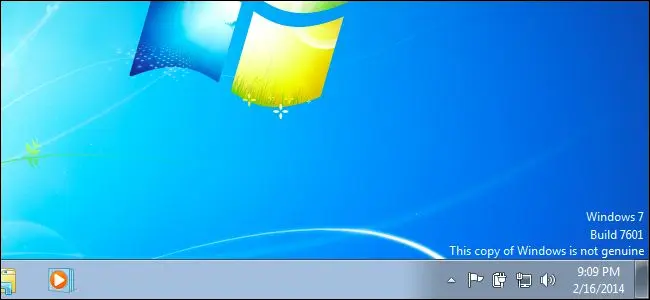While using your PC, you might come across the “copy of Windows is not genuine” message. If the Windows Operating System is showing this message, it means the OS is not properly activated. And thus, Microsoft thinks that the Windows is not legally obtained or the Product Key is not original.
This error can cause many issues. It doesn’t stop with notification only. So, you need to get to the root of the issue. In this blog, we have discussed the reason, the manifestation, and the easy fixes for the “this copy of Windows is not Genuine” error message.
Manifestation of “Copy of Windows is not Genuine” Error
When the “copy of Windows is not Genuine” error message occurs, it shows a notification like this –
Windows 7
Build 7601
This Copy of Windows is not Genuine
Now, this is the message that you get at the first occurrence. If you choose to ignore this notification, the error keeps on manifesting itself through several glitches, occasional hangs, auto restarts along with following messages –
- Windows is not genuine
- Activate Windows
- This computer is not running a genuine Windows
- The activation period is Expired
- This copy of Windows is not genuine – You may be a victim of software counterfeit
Reasons Behind the Occurrence of “This Copy of Windows is not Genuine” Message
This error occurs for a number of reasons. And, there are a handful of things that can cause this error. The primary reason is the Windows version you are using is not genuine. So, if you are using a pirated copy, you need to get the genuine one.
Another common reason can be Windows update. Sometimes after updating the Windows OS, the new update fails to determine the Product Key. Also, in some rare cases, this error message can occur if there is a malware attack.
How to Fix “This Copy of Windows is not Genuine” Message
There are a few solutions that you can try if you are getting a “this copy of Windows is not Genuine” error message. The fix will depend on the root cause of the problem. So, try the following fixes one by one and see which one helps.
Uninstall KB971003 Update
The KB971003 update of Windows OS is known for causing the “this copy of Windows is not Genuine” message. So, if you have recently installed this update, uninstall it.
- Click on the Start button and then navigate to Control Panel
- Then, look for View Installed Updates and explore it
- From the list of updates, locate the KB971003 update
- Double-click on it and then choose Uninstall to complete the process
After the update is uninstalled, the device will restart. Hopefully, the error won’t appear after that.
Run the SLMGR-REARM Command
The SLMGR-REARM command can help with the “this copy of Windows is not Genuine” notification. First, access your PC using the Administrative Privilege. And then, continue with the following steps –
- Click on the Start option and open Command Prompt by typing cmd in the search box
- Then, type SLMGR-REARM and hit Enter
- When the confirmation window appears, hit OK to initiate the process
Once you run the command successfully, restart your computer and check for the error.
Register your License Key Again
Sometimes the notification pops up simply because the OS fails to detect the License Key. So, try to register it again with the following guide –
- Find the License Key from the sticker at bottom of the PC and note it down
- Open a Run dialog box by clicking Windows + R keys
- Then, type “slui.exe” inside the box and hit OK
- When the command is successful, you will find the Activation Prompt window
- Click on Retype the Product Key and then enter the number you noted
Hopefully, this will fix the issue for once and all.
Re-Register the License Key
When you update the Windows OS on your PC, it can revoke the original license key. Or, the same can happen if you reinstall the updates or after a Windows recovery. In these instances, re-registering the License key solves the issues like the “this copy of Windows is not genuine” message.
Now, the procedure of re-registering the License key will require the License key. This one you will find at the bottom of the laptop. Product label and note it down once you find the license key. After that, you can begin the procedure.
- To begin, click Windows key + R and it will open the Run dialog box.
- Now, type “slui.exe”
- Then, click on OK
- After running the command, you will see the Windows Activation prompt. Here, you need to select the option saying “Retype your product key”
- Now, you will see a box where you have to enter the license key you noted down previously
Hopefully, this will fix the issue. In case you still fail to fix it, you can come back to the Windows Activation screen. And then find the Activate Windows Online Now option. After this, you will see a bunch of instructions on the screen and follow those.
In case you fail again, click on the See other ways to activate the option, and again you will have to follow the instructions that will appear on the screen.
Conclusion
The error notifications like “this copy of Windows is not Genuine”. So, if none of the methods help, you can seek help from a professional. Or you can check your PC for viruses. However, all the 3 fixes we have mentioned usually work. Hope it will work for you too.