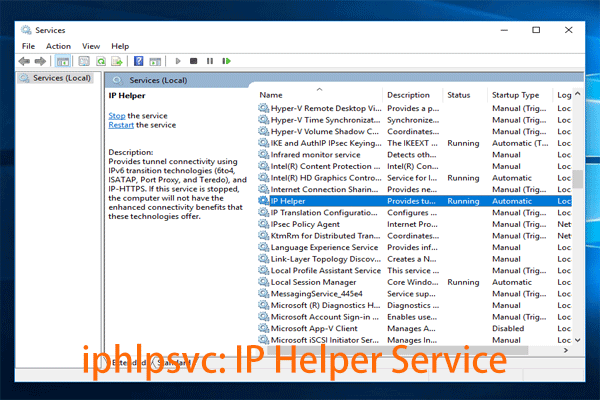This article shows the information regarding iphlpsvc. You rarely use various services available in your system. These services in the order may be useful at times to the users, but disabling them won’t affect much. Except until you run a remote database or if you need tunnel connectivity. Today in this article, we will discuss iphlpsv that perform a similar task and how to disable IP helper?
iphlpsvc Guide & How to Disable IP Helper
In this article, you will know about IPHlpSvc here are the details below;
What is IPHlpSvc?
IPHlpSvc, also referred to as Internet protocol helper service, creates the tunnel connectivity through IPv6 transition technologies. It serves in the retrieval and modification of network configuration settings for the local computer. IPHlpSvc can also get explained as the helper service that allows tunnel connectivity through IP-HTTPS, Port proxy, ISATAP, and Teredo tunneling. IPHlpSvc comes pre-installed with your operating system. It starts automatically, and there is no need to operate it manually.
Once you stop the IP helper service, your operating system will not have the tunnel connectivity benefits of this technology. IP helper service provides advanced connectivity services like IPv6 and Homegroup to the operating system.
Is it a safe service?
Well, before we learn ways to disable IP helper service, lets first discuss whether or not it is safe to disable it. Some services that might be of not much use may lead you to trouble when you cripple them. So before disabling any of such services, you must make sure about its functions and how much would it affect your computer if you disable them. However, when we talk about disabling IP helper service, it is entirely safe to disable it. Only unless you are running a remote database you can disable IPHlpSvc service without any trouble.
How to disable IPHlpSvc?
Once you stop or disable IP helper service, the connectivity it provides will automatically get ended. So it would help if you only opted to disable it if you do not find its connectivity necessary for you.
Though there are several methods available to disable IPHlpSvc, you can use any of them as per your need. The following are the ways to disable IP helper service:
- Through command prompt.
- With service console.
- By registry editor.
- Through Microsoft system configuration.
THROUGH COMMAND PROMPTFollow the steps are given below to disable services tuning iphlpsvc windows 10.
- To open the run dialogue box, press WINDOWS+R.
- Now type cmd.exe in the Run box and then select control+shift+enter altogether to launch an elevated command prompt.
- If a UAC pops up, click on yes to approve.
- Now type net stop iphlpsvc and press entre to execute further.
- THROUGH SERVICE CONSOLE.
Service console is one of the most convenient and most accessible methods to disable IP helper service. Follow the steps given below.
- To open the run dialogue box, press WINDOWS+R.
- Type services.msc in the empty field and press entre.
- Now on the running window, locate for IP helper services, right-click and select stop.
- The IP helper service will not get disabled.
- THROUGH REGISTRY EDITOR.
Using the registry editor method is not a difficult task, but one should be very careful while doing the same. Using an incorrect option or making an error during this can cause severe problems. We recommend you to use this method only if you are willing to take the risk. Follow the steps given below:
- Press WINDOWS+R to open the run dialogue box.
- Open the command prompt box by typing CMD.
- Now type Regedit in the command prompt box and press entre.
- In the next box, click on YES to continue further.
- Follow the following path in the registry page: HKEY_LOCAL_MACHINE\SYSTEM\CurrentControlSet\services\iphlpsvc
- Right-click or double click on the start option and modify it from the context menu.
- Now put a preferred value (from the given) in the Value data box – Automatic 2, Manual 3, Disabled 4, Automatic (Delayed Start) 2
- Finally, click, OK.
- THROUGH MICROSOFT SYSTEM CONFIGURATION.
You can also use Microsoft system configuration or Msconfig tool to disable IP helper service.
- To open the run dialogue box, press WINDOWS+R.
- Now in the empty box, type “msconfig” and click OK.
- From the system configuration wizard, select the service tab.
- Now from the list, select IP helper and untick the box present right before it.
- Now click APPLY and then OK.
After using any of the above solution, you must reboot your system if the changes are not yet active.
Remove IP Helper Program Permanently
In case you are stuck with some major issues regarding this IP helper program, then there is a way to permanently remove this application from your installed program list to fix issues with your other application. Try the below instructions to complete this way or approach.
1) Now, you need to open your browser to prepare it to install an application from the external source.
2) download the uninstaller file or program to make the removal process through it on your system.
3) Your browser will start to download a .exe file that is pretty little in size (it is quick and easy).
4) Open the file with the click and follow the instructions as it says to finish the install process.
5) Now run the program through the shortcut of our new software.
6) Now, it is time to start the
removal of iphlpsvc and to do it, pick the process of program related to
IP helper and click on the uninstall action button to remove the whole
program permanently from the system.
Conclusion
All in all, this service plays an essential role in IPv6 connection over the IPv4 network. However, not everyone may feel this connectivity as necessary. One of the few but main downside of this service is that it takes a lot of space amongst other resources. In case you do not feel it’s essential for you can disable it anytime without much hassle created. You can also set it up to the manual start-up by which you can enable it whenever you feel.
Check out over other articles like:
[pii_email_af9655d452e4f8805ebf] Error Code in Mail? *Fixed*
What Is Vulkanrt and How You Can Uninstall It?
How to Activate YouTube Using Youtube.com/Activate