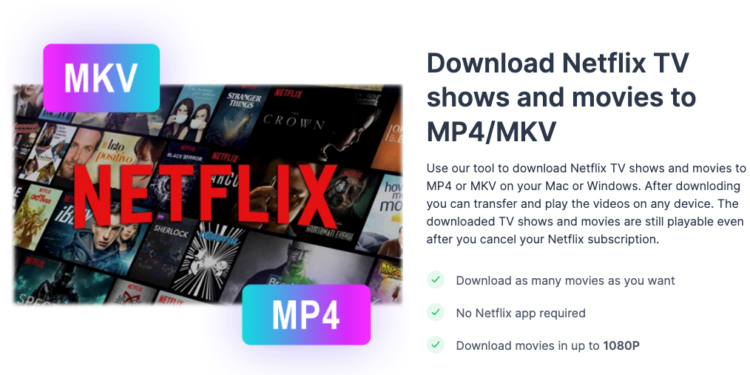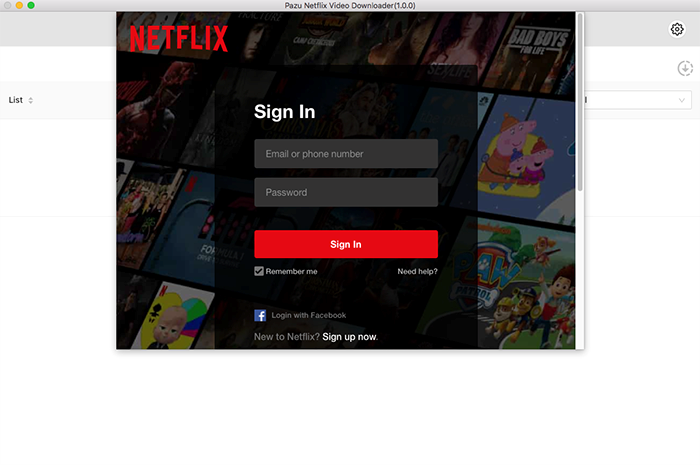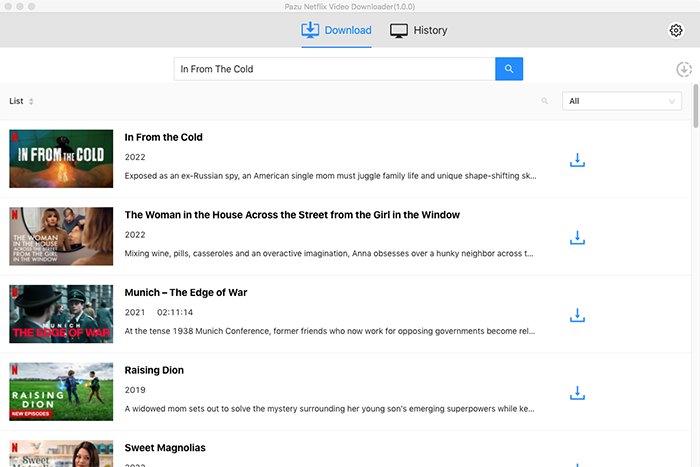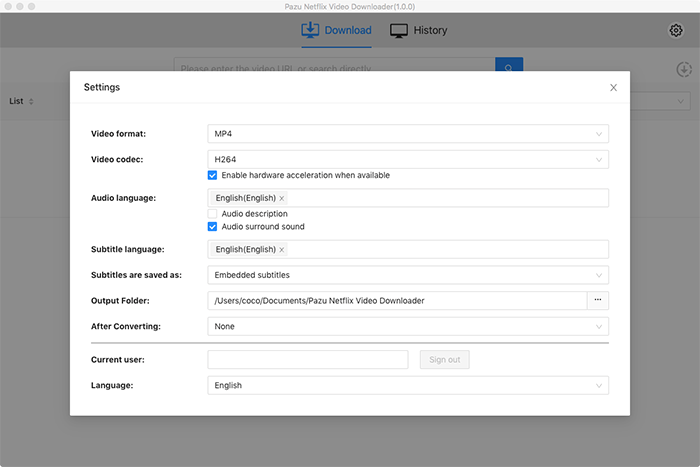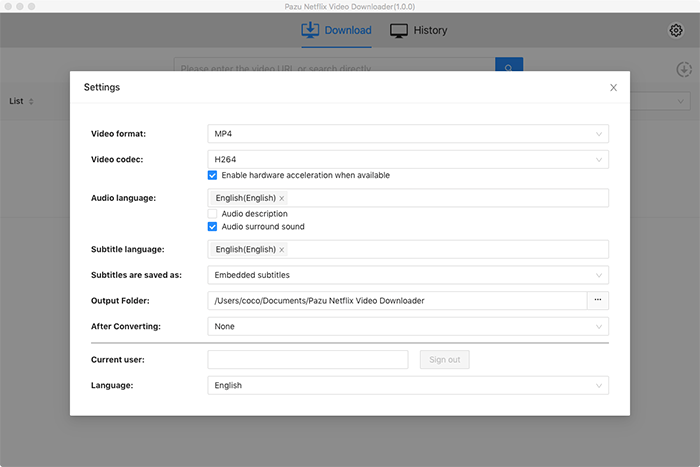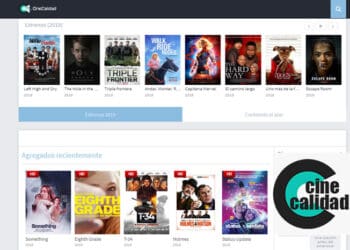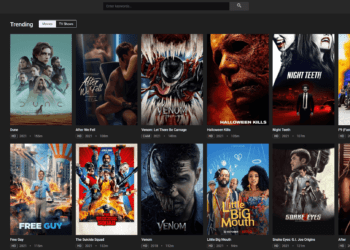Netflix is one of the leading video streaming brands, recognized for providing users with the opportunity to watch video content. It includes Netflix originals, documentaries, feature films, TV shows, other movies, and much more.
Netflix is available in more than 200 countries. But did you know that in order to have a smooth viewing experience, you can download and watch videos on Netflix? But there are limitations to this feature.
What are these restrictions? Well, we will discuss this in this article. Here we will share some secret tips and tricks to record, download and watch Netflix movies.
HOW TO RECORD NETFLIX VIDEO CONTENT ON YOUR DEVICE?
Using a screen recorder on your phone or computer, you can record any video and save it forever. So, to record Netflix shows or movies, you can use a screen recorder for recording. Another option is to use professional screen recording software such as the free screen recording tool in QuickTime Player.
Go to Netflix.com, play your favorite movie on Netflix, and then turn on the screen recorder (it works on Mac too). You can watch movies on Netflix.com because there is no such application Netflix support on your Mac. Therefore, use Netflix through Mozilla Firefox, Google Chrome, Safari and Opera browsers.
Follow the steps listed below to record Netflix videos with the help of QuickTime Player in your system.
- First, go to any browser and go to netflix.com.
- Now sign in and search for the video content you need to record.
- Go to QuickTime Player and select a File, then New Screen Recording option from the bar.
- Now, choose the Red record button.
- You can play any video that you need to record.
Well, there are some limitations such as:
- You will not be able to use your system while recording a video.
- It needs more time to record any movie, TV show, or documentary.
- Moreover, the video quality of your video totally depends on your Wifi connection or speed. Video quality will be lowest if your Wifi connection is low or poor.
HOW TO DOWNLOAD NETFLIX VIDEOS?
Solution For Downloading Netflix Videos
With the Netflix app, you can download movies and TV shows on many devices like:
- Tablets or Android phone running Android 4.4.2 or later
- Windows 11 tablet or computer or Windows 10 (version 1709 or newer)
- iPod, iPhone, or iPad touch running iOS 9.0 or later
- Tablet Amazon Fire operating Fire OS 4.0 or later
- Select Chromebox and Chromebook models
Well, Mac is not on this list. Well, there is no Netflix app for Mac. You can stream Netflix on Mac by using Opera, Safari, Mozilla Firefox or Google chrome browsers. but if the internet connection is poor, watching the show becomes difficult. So, there is a way to record, download and watch Netflix video content with the help of Pazu Netflix Video Downloader.
Fortunately, Pazu Netflix Video Downloader can help you download any Netflix video such as TV shows, documentaries and feature films to MKV or MP4. so here you have the advantage that you can save these videos forever even if you don’t have a Netflix subscription. Pazu Netflix Downloader is the best way to save and watch movies without internet connection.
Steps For Downloading Video From Netflix
Follow the below steps and learn how to download any Netflix TV shows and movies to MP4 or MKV with Pazu Netflix Video Downloader.
Step 1. Download Pazu
- First, you have to download Pazu Netflix Video Downloader, then install it, and launch it on your Windows or Mac device.
- Now, Sign in to your Netflix account.
- To unlock the full version, go to the key icon and enter your registration code (in case of registration is purchased).
- If you don’t have a paid account, go ahead with a free trial version of Netflix.
Step 2. Find the TV shows or movies by their name
- Go to the search bar.
- Type the name of the TV show or movie and press enter. Make sure you write the correct spellings.
- Now copy the URL of the video you are downloading.
- Paste the URL in the bar, and it will download automatically.
Step 3. Select format quality
- Now you have to choose the quality and format of the video you want to download.
- There are two video codecs H265 and H264.
- Two video formats MKV and MP4.
- You will find six language audios as; French, English, Japanese, German, Chinese, and Spanish.
- Here are six subtitle languages available; French, English, Japanese, German, Chinese, and Spanish.
Step 4. Last one
Once you have selected the video format, you can now simply download it. Go to the download button and click there.
Following these four main steps will help you download movies from Netflix. Now you can enjoy it anytime, anywhere. The best part is now; you don’t need a good internet connection to download or play it. You are free to watch and save your favorite movies, TV shows, web series or other documentaries.
HOW TO RUN NETFLIX IN YOUR MAC?
If your computer has an Apple Silicon chip, then you can run iOS applications. Macs made in 2020 already have an Apple M1 (Apple silicon chip).
- So, check whether your computer is able to download iOS apps or not.
- Go to the Apple logo shown in the screen’s extreme left corner.
- Now click on the About this Mac icon.
- If you see Apple M1, then you can download iOS applications.
If you want to download Netflix for iOS, then follow the steps:
- Go to the open App Store option.
- Now click the search field in your App Store.
- Type Netflix over there.
- Now, go to the Get button.
- You can download the app and use it in iOS apps on your Mac.
SUM UP
So, now you’ve learned to record and download Netflix videos on your system. Isn’t it great that you can save them forever? Also, if you have an Apple chip in your device, you can download Netflix on your system.
Do you have any questions? If so, please write your insights in the comment box.