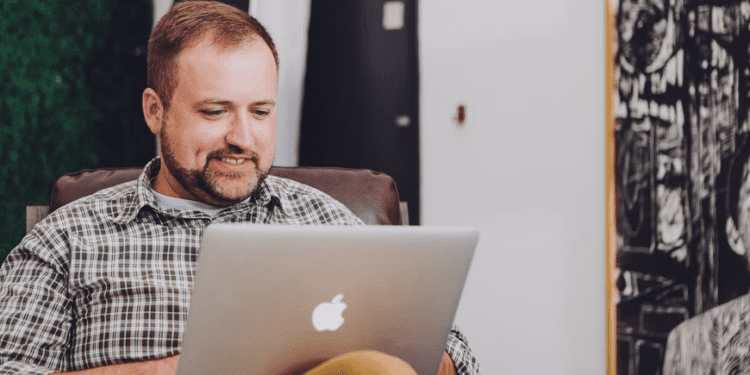As you know, when you drag and drop a particular message from MS Outlook to Windows explorer, it is always saved with the MSG file extension. The MSG file is part of the Outlook PST file and can only be accessed by Outlook. So if you want to view, transfer or convert MSG files to other email clients or any application that doesn’t support the MSG file — you should use special software for it. For example, if you want to export an MSG file to Outlook, you need to convert the MSG file to EML and vice versa. In this article, we will explain the main ways you can do it.
What is the reason to convert EML files to other formats?
There can be many reasons for performing a conversion scenario. For example, when you have multiple .eml files in your computer drive, and you want to open these files using Outlook because other programs are not installed on your device. In such a situation, the EML file needs to be converted to an MSG file, or vice versa. Also, if Outlook and other mailing programs are installed on your PC, but there are few crucial details in the EML file which you want to access through a particular program. Then again, you need to use the EML to Outlook converter. There are two methods to convert an MSG file to EML:
1) Migrate EML file to MSG with Outlook
- Drag and drop the EML file into Outlook >> click Save As >> to provide the location where you want to save the file;
- Select the file format: TXT and click Save;
- Right-click on the saved TXT file and change the extension from TXT to MSG;
- While migrating the TXT file with a modified extension such as EML or MSG, the warning may appear. Click Yes to save the TXT file in MSG format;
Now, to open the converted MSG file, go to the appropriate folder. Right-click the MSG file, click Open With, and select the required email application.
2) Import files when Outlook is not installed
- Right-click on the EML file >> select Rename option;
- Change the extension from EML to MSG. It will create a new file;
- Right-click on the new EML file >> select Open with >> and choose Outlook. Now you can see MSG files in your account.
To convert the PST file from Outlook to MSG, you can use the drag and drop method. All you have to do is open your Outlook and Windows Explorer and fit them on your computer screen so that you can easily see them both. Now drag the msg file from Windows Explorer and drop it into Outlook. Done!
Challenges you can face with the manual conversion
While converting an MSG file to EML and vice versa, the warning may appear as shown in method 1. It says that the file may become unusable. So, this is one of the challenges you can face with manual conversion. Also, you cannot easily convert multiple MSG files in batch by using both Method 1 and Method 2, as the manual method is very time-consuming. Besides, you cannot convert the file with attachments or images.
If you have a few EML files to export, you can go through the manual procedure described above, but as we have also explained there are some difficulties you may face when converting multiple MSG files. So, to get rid of these difficulties, you can try some powerful tools available in the market. Dedicated converters will easily transfer all EML files, including single Outlook messages in a required format, without wasting too much time. Similarly, you can convert MBOX to PST using Thunderbird.
In Conclusion
Considering users’ problems like “how to convert EML to MSG with Outlook?” we have provided the corresponding solution above. You can use this method to transfer data from Outlook 2019, 2016, 2013, 2010, 2007, and 2003 email accounts. Feel free to share the difficulties you face during the migration with us in the comments. Probably, there is a solution to all your issues, which we can share.